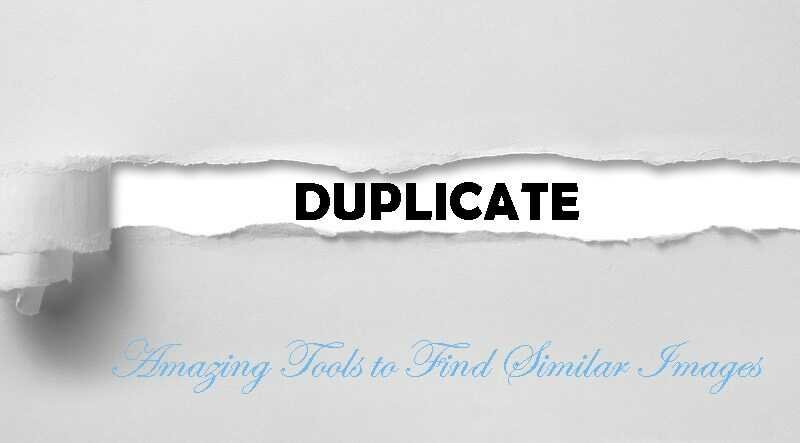Running out of space is a very common problem faced by many computer users. Most of the time some similar or duplicate images on our PC acquire so much unnecessary space. It becomes very important to scan all the similar images from the PC and delete them.
Talking about the Windows PC, there are many tools and software available for the purpose of scanning and removing similar images from the PC. This article contains a list of the best duplicate photo finder software that helps the user in fixing this issue.
List of Best Tools for Scanning Similar Images On Windows PC
Here one can find some really cool and amazing software for removing all the duplicate and similar images from a Windows PC. When all the similar and duplicate images are removed from the PC, users get some extra storage space where they can save their important data.
Along with the extra storage space, removing duplicate or similar images from a computer device also increases the performance of the device and provides the user with a better user experience.
1. Quick Photo Finder
The first tool on our list is Quick photo finder, from the name itself one knows that this tool quickly finds all the duplicate and similar images from the PC. Available for Windows 10, 8.1,8, and 7 operating systems, this software is best for this purpose.
The main feature of the quick photo finder is that it supports external devices. It means that you can easily scan and remove duplicate images from an external device like a pen drive also without any problem.
This is a really cool software with a great interface, the users are also provided with some video tutorials within the software for better understanding and use.
2. Best Duplicate Photo Finder
Next up on our list, we have the best duplicate photo finder software. This software is capable of scanning the whole device very quickly and if the user wants to restrict the area of scanning that too is possible on this software.
When a limit is set on the folder, then only the folder out of the limit will be scanned and if any duplicate data is found it is removed from the device. Users are also provided with the facility of previewing the images before they are deleted. This ensures that none of the important files or images gets removed from the device.
3. CCleaner
CCleaner is the best software for optimizing the powers of the computer device. This cleaning software differentiates the images on the basis of size, date, name and some other criteria. The wonderful design of the software is liked by most of its users, also the interface of the software is user-friendly.
CCleaner helps in removing all types of duplicate content from a computer device like images, videos, files, folders and many other things. When your device is free from all the duplicate content, automatically the level of performance rises.
4. Duplicate Photo Cleaner
Duplicate photo cleaner is capable of removing all duplicate images with just one click from the user. This particular software is available for all the major Windows operating systems like 10, 8, 7, XP, and Vista. The cleaning software offers a feature of folder comparison through which a comparison can be made on the basis of date, name and size.
Duplicate photo cleaner is lightweight software, the size of this software is just 5 MB. The software supports all common formats of the file, which makes it easy for the user to remove images of any type. Also, the manufacturer of the software provides updates on the software on a regular basis.
5. Easy Duplicate Finder
Lastly, on our list of the best software for scanning and removing similar images from a device, we have an easy duplicate finder. The software makes the whole process of scanning and removing duplicate images from a PC very easy for the user.
The software comes with a very beneficial feature of undoing the action. If by mistake a user has deleted an important file or image he/she can restore that file with the help of this amazing feature.
These were some of the best cleaning software for Windows Pcs. One can find much other software as well, which serves the same purpose. Here we come to the end of this article, read the final words for the conclusion on this topic
Final Words on 5 Best Tools for Scanning Similar Images from Windows PC
Removing duplicate data from the storage of a computer device is very essential. It must be done by all users on a regular basis. Doing this manually is very time consuming and may not provide satisfactory results to the user.
One can use any of the above-mentioned software. Once the duplicate and similar image removal software are installed on a computer device, all the rest of the work is done by the software automatically.
All the above-mentioned software is very easy to use and understand by the user. None of the software is complex in nature, so it becomes comfortable for the user to access the software and clean the excess storage acquired by duplicate and similar images on a computer device.